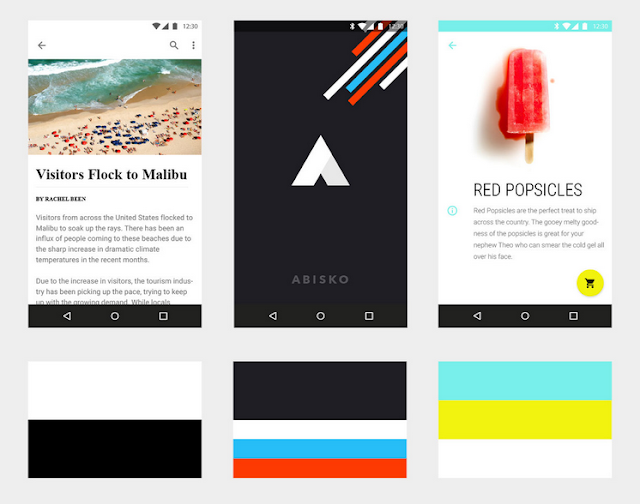Heading
Under the hood, an Android app is just a collection of “activities” — each activity is normally a single screen in the app. Activities are connected using “intents”. For example, when you press a button in activity A, it can trigger an intent representing “launch activity B”. Sounds straightforward, right? What makes intents really powerful is:- Their ability to work across apps (like enhanced versions of custom URL schemes for native desktop and iOS apps)
- They can be generally defined and even return information to the previous activity (e.g. “launch a photo-taking app and give me the photo”)
Subheading
For example, suppose you’re building a messaging app. It’s common to allow users to send images in these kinds of apps. Your first inclination might be to design a camera screen, along with a photo gallery picker, and possibly even a photo editor. Fortunately, intents make it so you don’t need to reinvent the wheel, and better yet, they give the user the choice to use whichever camera app, photo picker, or photo editing app they have installed.Minor Heading
Designing for phones, tablets, laptops, watches, and hybrids without a proper knowledge of dpi and ratio is a lot like building a house using the wrong measurement — things are going to look very weird very quickly (and good luck getting through the door!).Understanding the intricacies of PPI became essential when I started working on consistency for the Chrome team. In lieu of having a comprehensive guide to PPI and DPI, I had to learn on the job, making mistakes and experimenting along the way. After a year and a half of creating hundreds of assets across all the major mobile and desktop platforms, and receiving countless questions from other designers along the way, I realized I wasn’t alone in my struggle. So I decided to write down everything I knew. At first, I only intended to share my findings internally at Google, but the level of frustration among designers seemed so universal, I decided to publish it broadly. As it turns out, even I underestimated the demand. The resulting article, A Designer’s Guide to PPI and DPI, got over 80,000 hits its first month posted.